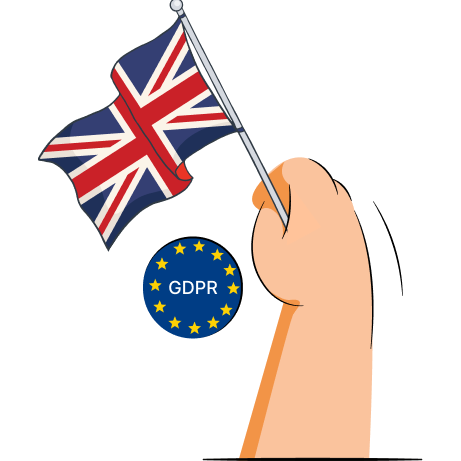How to enable third-party cookies on Shopify?
If you’ve run into a message “Enable third party cookies on Shopify for the best experience” on your store, your browser is blocking Shopify cookies. You can easily enable third-party cookies through your browser settings. Here’s how to do it with different browsers:
Enable cookies on Google Chrome
- Open Chrome on your computer.
- At the top right of your browser window, click the More button (three vertical dots) and select Settings.
- On the left sidebar, click Privacy and security and head to Third-party cookies.
- Choose the “Allow third-party cookies” or “Block third-party cookies in Incognito mode” option based on your preference.
Enable cookies on Safari
- Open Safari on your device and locate the “Safari” option in the upper left corner of the window.
- Head to Settings > Privacy.
- Uncheck the “Block All Cookies” box. If it wasn’t checked, it means cookies are not being blocked.
Enable cookies in Opera
- Open Opera and click the Sidebar setup icon (three horizontal dots) in the lower-left corner of the window.
- Scroll to the Opera tools section and click Settings.
- Click Privacy & security on the left sidebar and open the Third-party cookies section.
- Pick “Allow third-party cookies” or “Block third-party cookies in Incognito mode” based on your preference.
Enable cookies on Firefox
- Open Firefox.
- Click the Menu button (three vertical lines) which you can find in the upper-right corner of the window.
- Go to Settings > Privacy & Security.
- Under the Browser Privacy section, choose Standard to allow all cookies (except trackers) or the Custom setting.