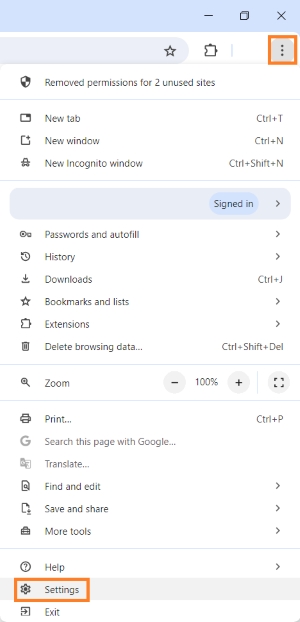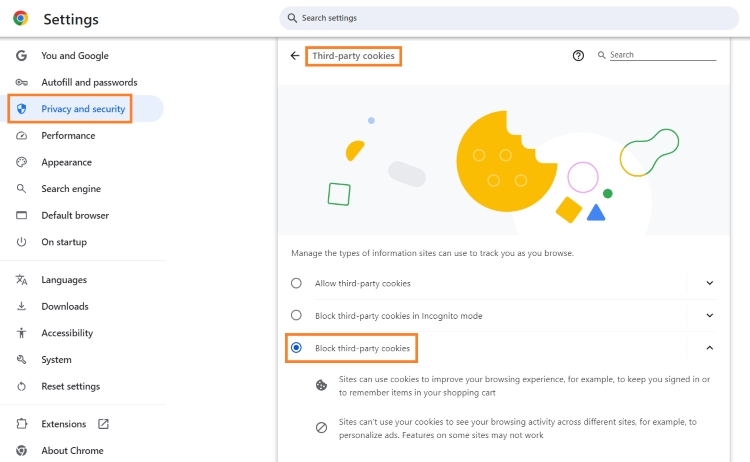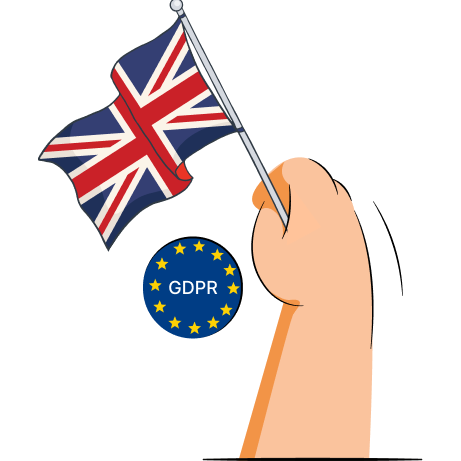How to disable cookies on Google Chrome?
Disabling cookies on Chrome depends on what device you’re using. While you can do it on desktop and Android devices through browser settings, it’s not possible to disable cookies on your iPhone or iPad.
Disable cookies on desktop devices
- Open Chrome on your computer.
- Click More (three vertical dots) at the upper right corner of the window and press Settings.
- Go to Privacy and security > Third-party cookies.
- Click “Block third-party cookies” or “Block third-party cookies in Incognito mode” based on your preference.
Disable cookies on the Android Chrome app
- Open the Chrome browser on your Android.
- Click the More (three vertical dots) button at the top right of the window and press Settings.
- Go to Site settings > Third-party cookies.
- Select “Block third-party cookies” or “Block third-party cookies in Incognito mode” based on your preference.
Disable cookies on iPhone or iPad
Google Chrome cookies on iPhone or iPad devices are automatically allowed and can’t be disabled.